Performancing Stats for Blogsome
-
Comments:
- here.
This post is a Blogsome specific post with information gleaned from HOWTO: Wordpress Visitor Count Plugin Using Metrics API. If you aren’t using Blogsome, then you’ll be better off visiting there. If you are using Performancing Metrics as your system for tracking usage patterns, you may wish to have a counter of some sort. It’s possible to do this, safely and securely with just a little bit of Smarty. First, you’ll need to get your current Performancing Authorisation Key. This will not change unless you change your password, so keep that in mind if this stops working at some stage… To get your API key, you’ll need to visit a URL like the following, but with your username and password. http://performancing.com/perfstats/api.php?action=getauth&uid;=some+user&pwd;=mypass If you put this into a Firefox address bar, it will display the XML, but the only part we need is the part inside the <auth> tags. Don’t give this to anyone, else they can see all of your Performancing stats. You can now use this key to get some stats. As a test, we’ll get the basic stats of your blog. Copy and paste the URL below, and insert it into the address bar. Then, replace KEY with your authorisation key, and schinckel with your blogsome ID:
http://performancing.com/perfstats/api.php?action=getvisitorstats&auth;=KEY&blog;_domain=schinckel.net
You’ll be presented with some XML that looks like:
<response>
<request>
<auth>KEY</auth>
<blog_domain>schinckel.net</blog_domain>
<action>getvisitorstats</action>
</request>
<ChartURL>
http://performancing.com/perfstats/api.php?action=getchart&blog_domain=schinckel.net&dtype=visitor_stats&ctype=line&m=today&d1=2006-04-17&d2=
</ChartURL>
<Visits>20</Visits>
<AverageVisitsPerDay>20.0000</AverageVisitsPerDay>
<AverageVisitLength>517.9500</AverageVisitLength>
<RepeatVisitors>0</RepeatVisitors>
</response>
You can then use the ChartURL to see a nice graph, something like: If this doesn’t work, then check your API key, and all of the URLs you’ve typed in so far. Now, let’s imagine we just want a counter for total blog views. The URL will need to look a bit like (I’ve broken it onto seperate lines first to help you understand it): http://performancing.com/perfstats/api.php?action=getvisitorstats &auth;=KEY&blog;domain=_blogname.blogsome.com&m;=date_range &d1;=start_date&d2;=end_date We’ll look at how to get the current date a bit later: for now, put a date at some point in the future. Mine, sans the authorisation key was: http://performancing.com/perfstats/api.php?action=getvisitorstats&auth;=KEY&blog;_domain=schinckel.net&m;=date_range&d1;=2006-01-01&d2;=2007-01-01 Which generated the following XML:
<response>
<request>
<auth>KEY</auth>
<blog_domain>schinckel.net</blog_domain>
<action>getvisitorstats</action>
</request>
<ChartURL>
http://performancing.com/perfstats/api.php?action=getchart&blog_domain=schinckel.net&dtype=visitor_stats&ctype=line&m=date_range&d1=2006-01-01&d2=2007-01-01
</ChartURL>
<Visits>9204</Visits>
<AverageVisitsPerDay>271.3529</AverageVisitsPerDay>
<AverageVisitLength>289.5818</AverageVisitLength>
<RepeatVisitors>242</RepeatVisitors>
</response>
It’s possible to use the {fetch file="URL" assign="stats"} to grab this data and store it in a variable, so the whole lot isn’t displayed. You may have noticed that the Auth Key is included in the response! Now, the only bit we are really interested in is the
<Visits>9204</Visits>
section, so we need some way to extract this. Smarty allows for Regular Expressions, and we want to use one that will match everything up to and including
{$stats|regex_replace:"/[\r\t\n]/":""|regex_replace:"/.*<Visits>/":""|regex_replace:"/<\/Visits>.*/":""}
Thus, my final data is:
<li>{fetch file="http://performancing.com/perfstats/api.php?action=getvisitorstats&auth=KEY&blog_domain=schinckel.net&m=date_range&d1=2006-01-01&d2=2007-01-01" assign="stats"}
{$stats|regex_replace:"/[\r\t\n]/":""|regex_replace:"/.*<Visits>/":""|regex_replace:"/<\/Visits>.*/":""} Post views.
</li>
Of course, that’s with a hard-coded finish date. What if we want to finish on today? Again, there’s a way to do it in $smarty: {$smarty.now|date_format:"%Y-%m-%d"} To add this to the end of the URL, use:
{assign var="URL" value="http://performancing.com/perfstats/api.php?action=getvisitorstats&auth=KEY&blog_domain=schinckel.net&m=date_range&d1=2006-01-01&d2="}
{assign var="today" value=$smarty.now|date_format:"%Y-%m-%d"}
{fetch file=$URL|cat:$today assign="stats"}
It’s also simple to get a current day’s post hit count, using single_date instead of date_range. I’ll leave that one up to you.

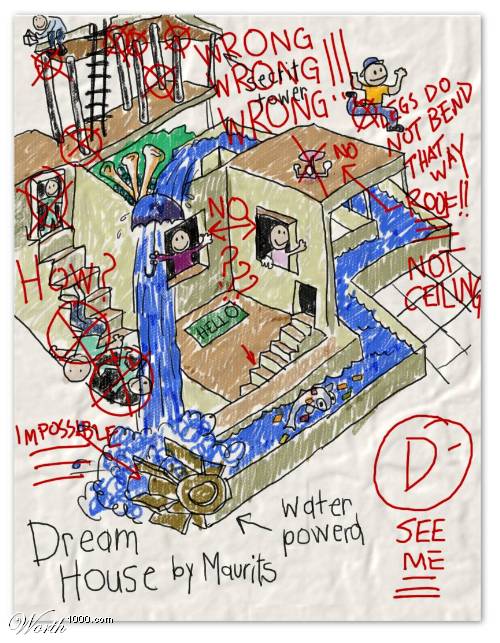 The next two came from
The next two came from 
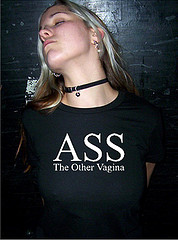
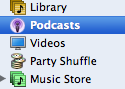
 Granted, the PNG file is 8,271 bytes, and the JPEG is 4,777 bytes, but the quality difference is obvious. The fuzziness you can see around the JPEG image is called artifacts, and I hate it! So, the moral of the story is: only use JPEGs when you really need them. Most definitely not for screenshots. I’m not bagging lossy compression. It has it’s place: it’s also very useful in music files. MPEG Layer 3 audio, or MP3, allows for about 10:1 compression, meaning files can be compressed to around 3-4Mb per song, which is very acceptable for transfer over most networks. Transferring the full amount would mean that home networks would struggle to cope with even one computer playing a song stored on another machine. Similarly, with a high quality, it’s possible to have screenshots that look acceptable. But file size savings are then not so great.
Granted, the PNG file is 8,271 bytes, and the JPEG is 4,777 bytes, but the quality difference is obvious. The fuzziness you can see around the JPEG image is called artifacts, and I hate it! So, the moral of the story is: only use JPEGs when you really need them. Most definitely not for screenshots. I’m not bagging lossy compression. It has it’s place: it’s also very useful in music files. MPEG Layer 3 audio, or MP3, allows for about 10:1 compression, meaning files can be compressed to around 3-4Mb per song, which is very acceptable for transfer over most networks. Transferring the full amount would mean that home networks would struggle to cope with even one computer playing a song stored on another machine. Similarly, with a high quality, it’s possible to have screenshots that look acceptable. But file size savings are then not so great. 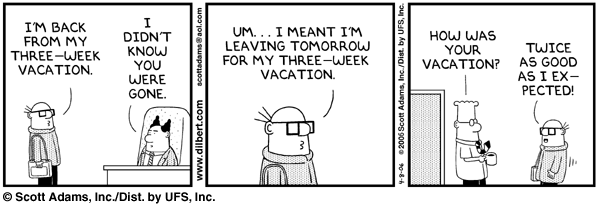
 As Jason says:
As Jason says: