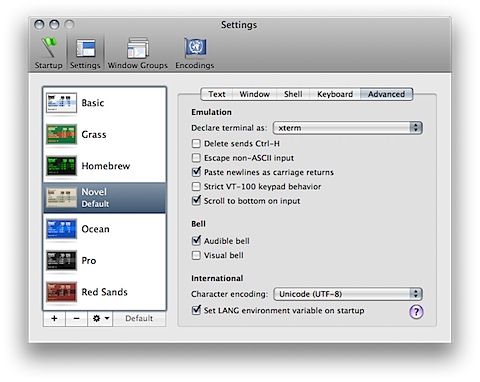Changing UNIX shell without actually changing it
-
Comments:
- here.
Very rarely, I encounter a computer system I have to use regularly, but I don’t have superuser status on. Notably, at Uni, I have access to a SunOS system, where I actually have to use it from time to time. Most of the time this is just via ssh, but sometimes it’s a physical login to a SunRay workstation.
I much prefer bash over other shells, not because it is necessarily better, but that it is just the one I use most of the time. I’ve got some nice systems to help me out, like using a different colour for the user@host string on each machine, so I can easily see which machine the current ssh session is actually logged into.
However, at Uni there are lots of restrictions. We can run /usr/bin/bash, but we can’t change our default shell to it. In fact, we can’t change our default shell at all, which is kinda dumb. I’ve tried all sorts of tricks, but I just can’t do it.
The next step is to have your .login, or whatever, run the shell you want. For me, this is safe-ish, since tcsh (the current default shell) executes the contents of .login, but bash doesn’t. If you are using one shell that uses a particular login or profile file, and you want to change to another which uses the same file, you might struggle, or get stuck in an infinite loop. Which is probably worse.
Just having /usr/bin/bash -login in your .login file will then cause bash to run, and execute the contents of your .profile: without the -login it won’t execute the contents of said file. But what about when you exit the bash shell, using Ctrl-D, or exit, or logout, or whatever?
If you put a logout after the /usr/bin/bash -login line will cause the original shell to logout immediately after leaving the bash shell. Which is exactly what we want.
Now, all I need to do is figure out how to get rid of the line that says : tcsh: using dumb terminal settings.
That one’s too easy. Use xterm instead of xterm-color in the Settings➞Advanced area of the Terminal Preferences: